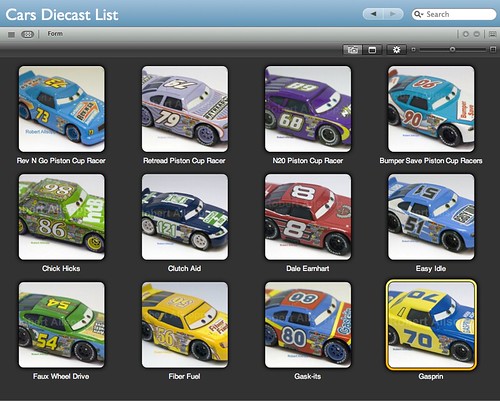First things first. I had to work out 2 important things. The logo and the theme of the car. I decided to take a play on my FAVORITE thing in the whole world...STARBUCKS! YUM! I ended up with Carbucks: Regular or Unleaded. The fuel for the expresso lane! DeCARfinated. CARpuccino! I could go on but you get the idea!
I don't there there is a number 75 in the set yet. I hope not because I like 75. It was the year I was born! :-) (and today is my bday!)
Here is the very rough 'comp' of the car I'm making:

Now to prepare the car.
I found some racers on sale at Kmart for $1.99. I picked up a few. First I had to bust the car apart by drilling out the little bolts.

Once the bolts were cut free I could take it apart. I had to be very careful not to break the plastic when I took out the windshield.

Next comes the paint removal. I used some paint stripper I had on hand. It worked like a charm! In about 10 mins it was bubbling and ready to be washed clean.

Now cleaned and very lightly sanded it was ready for priming. The smoother the surface the better the paint job!

It's going to dry over night so that the primer can really set up nicely. I'll lightly sand it so it's even more smooth for the final base coat of white paint. Then comes the detail painting and finally the decals.
It's been drying for a long time now and I've gone in with the first base coat. I'm going to have to let it dry 100%. Cure all the way through. Then I think I need to give it a slight sand in a few areas. It's starting to "pitt" on me! BLAH!

More to come....I CAN'T WAIT!